Installation
Install the eSign for Bitbucket application into your Bitbucket environment via the following installation link.
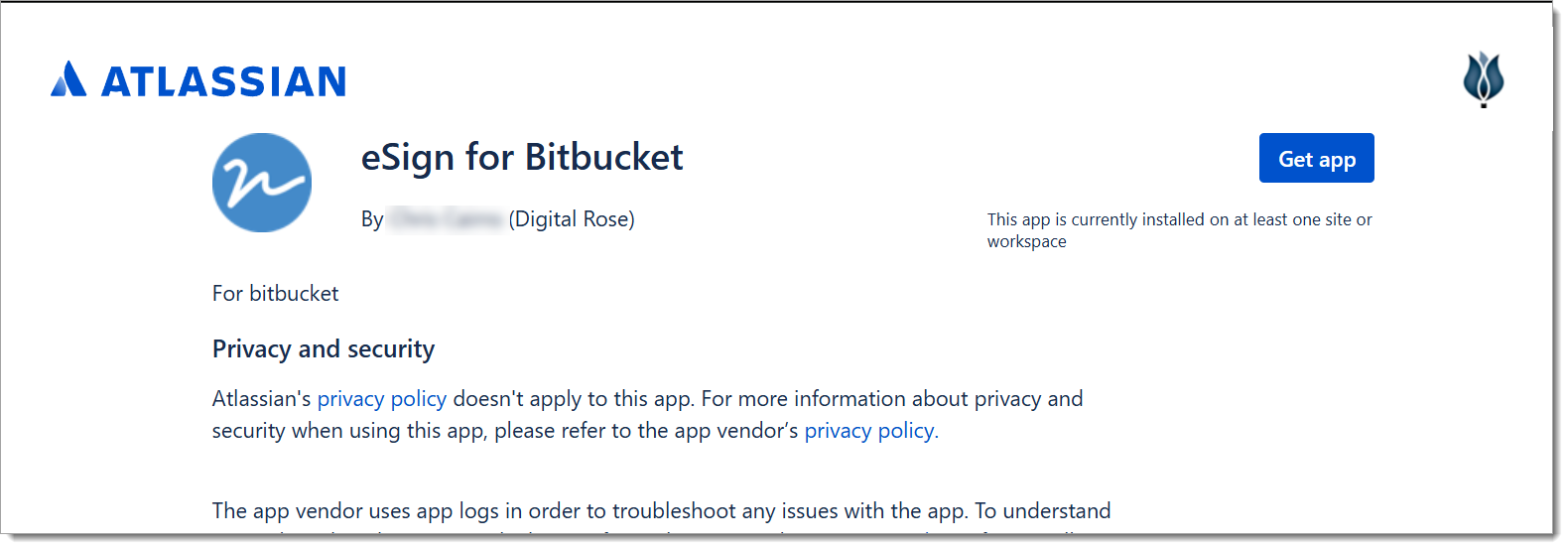

Initial Setup
After installation, the eSign for Bitbucket app must be linked to an Atlassian Jira instance that has eSign for Jira installed. If it is not already installed, do so from the Atlassian marketplace and follow the quick start to enable a Signature Pin.
Linking eSign for Bitbucket to eSign for Jira
As a Jira Administrator navigate to Manage Apps > eSign Electronic Signatures > eSign App Settings.
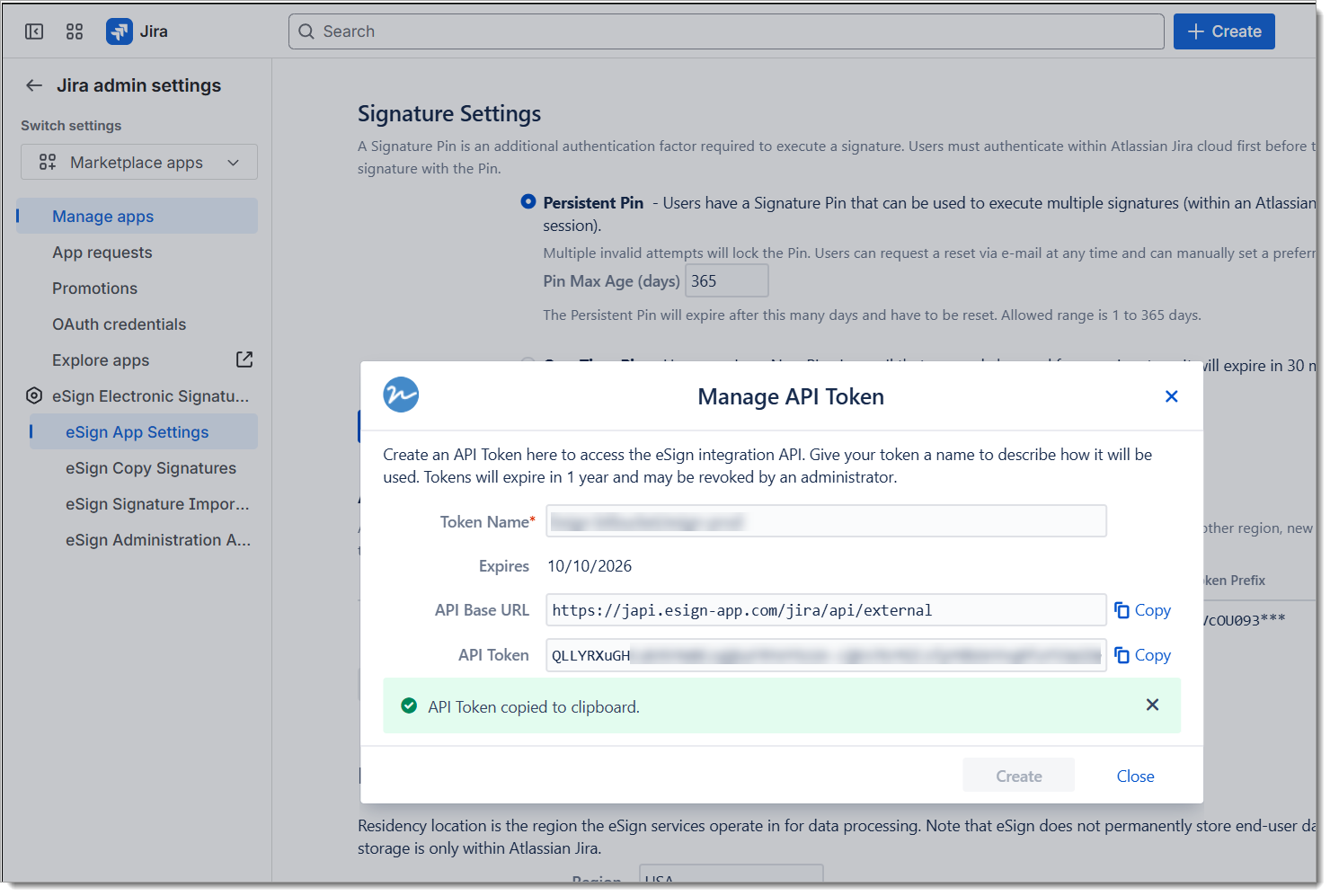
-
In the API Tokens section, click [Create New Token].
-
Enter a token name for reference (e.g. eSign at bitbucket/[workspace]), then [Create]
-
Copy/Save the API Base URL and API Token values
-
-
In Bitbucket, navigate to Workspace Settings >Forge Apps > eSign Workspace Settings
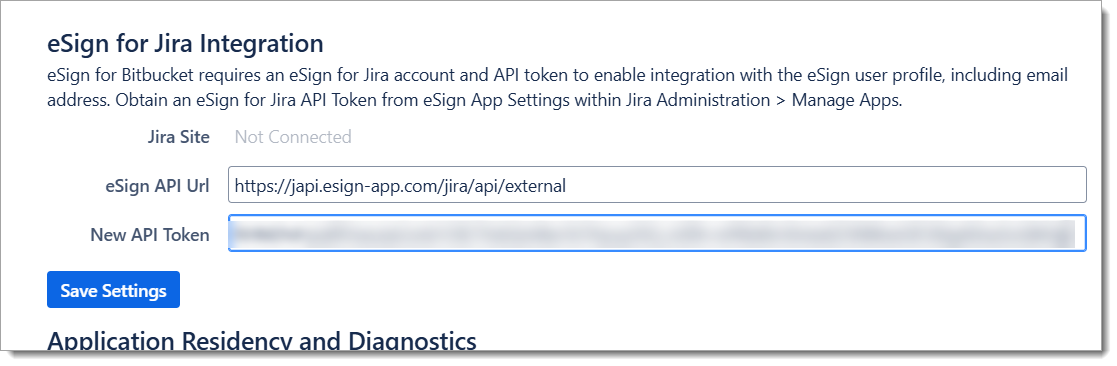
-
In the eSign for Jira Integration section, paste the API URL and API Token.
-
Click [Save Settings]
-
Verify the Jira Site and Token Name fields were successfully filled in.
-
Set up Signature Profile for User
-
Open a Bitbucket Repository. In the left menu bar, click [eSign User Profile]
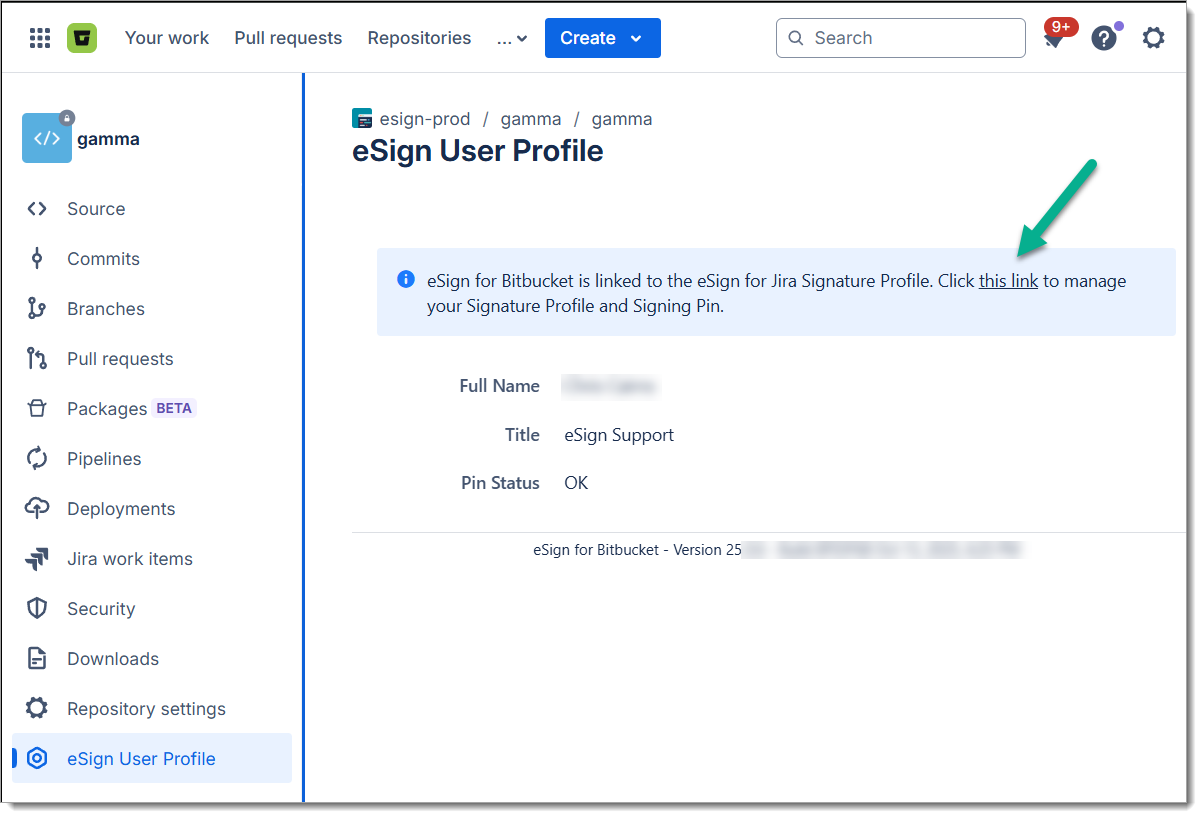
-
eSign will verify the connection to Jira and the status of the current user’s eSign Profile. First time users will need to initialize the profile and establish a Signing Pin.
-
Click [this link] to navigate to the eSign (for Jira) Signature Profile page.
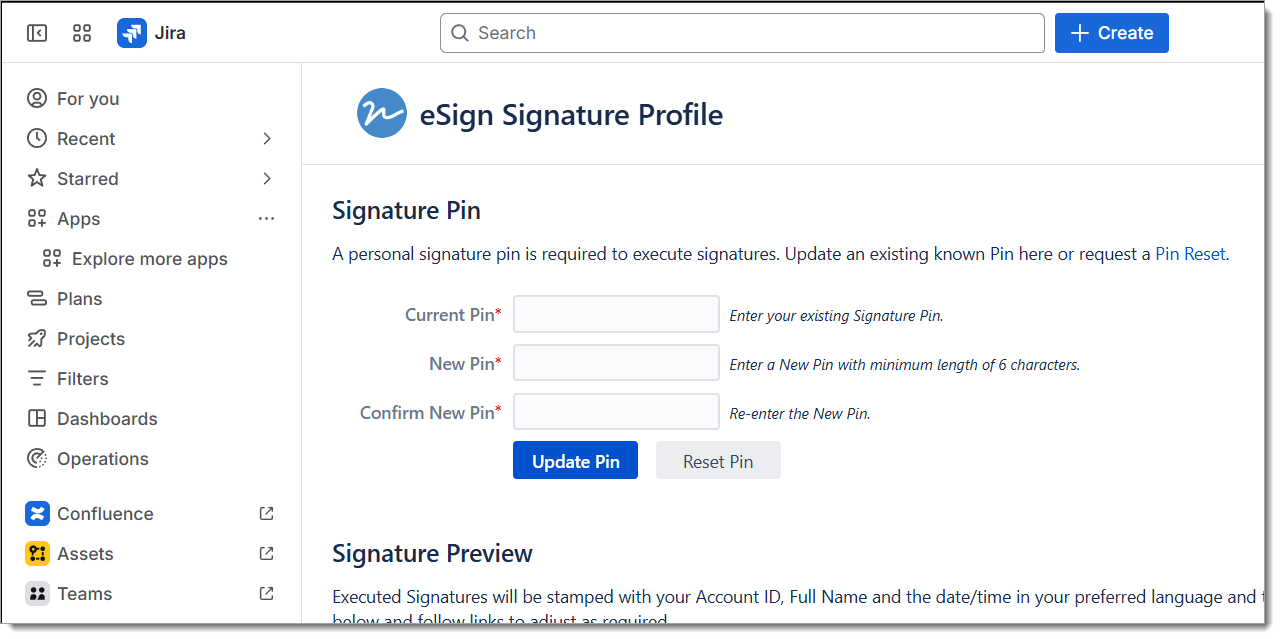
-
Click the [Reset Pin] button to request a new pin. The new Pin will be delivered via email. That pin can be used to Sign, or alternately set a pin of your choosing on this eSign for Jira page.
Note: The Same pin is used for both Jira and Bitbucket signatures. If the pin is locked out or forgotten it can be reset at any time from the Jira Signature Profile page.
Custom Merge Check
-
Optionally add the "Signatures Required" custom merge check at the Repository or Workspace level to enforce that Signatures are required for PR's to be merged. (Note that Custom Merge checks must first be enabled for the workspace. This feature is only available in Bitbucket Premium license tier.)
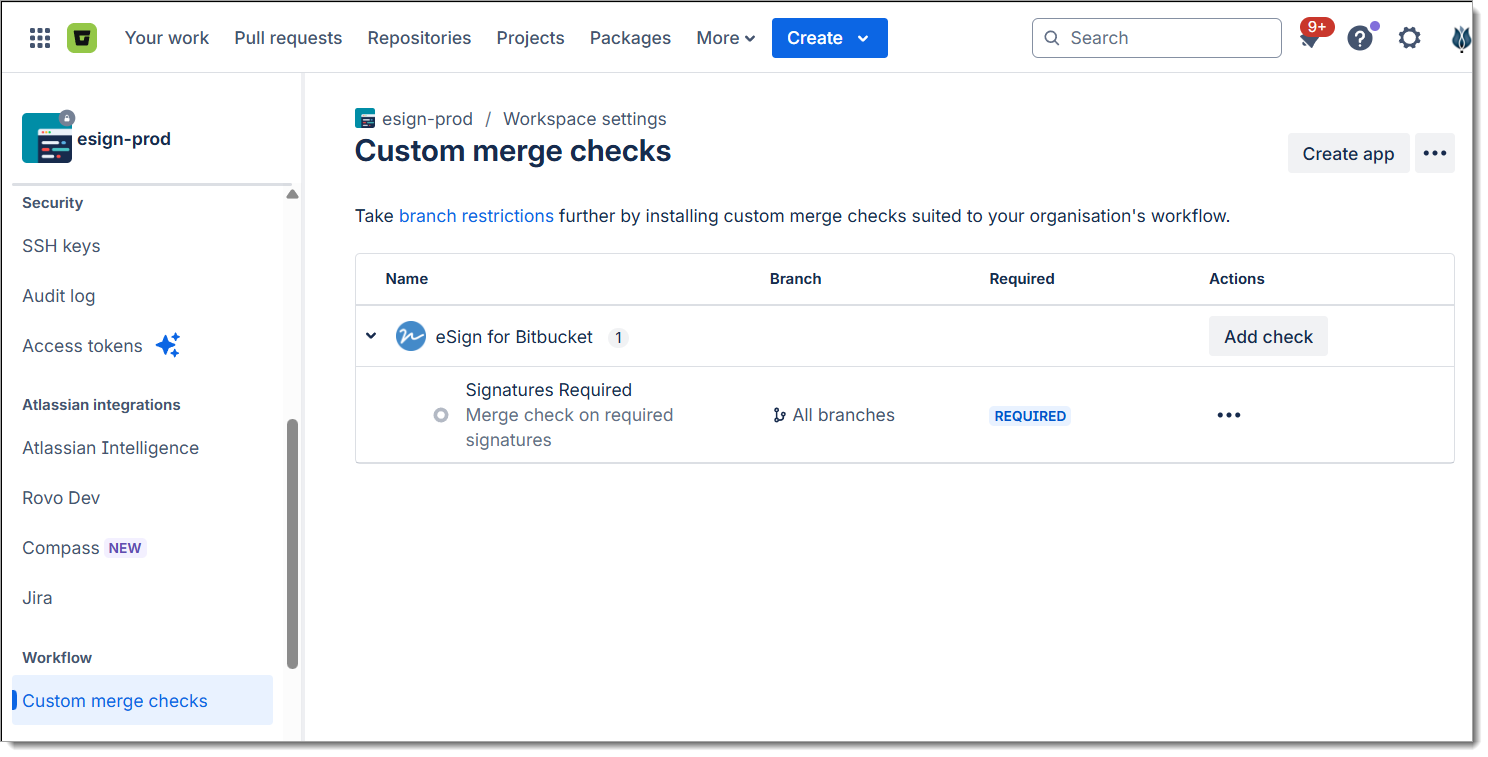
-
The Signatures Required Merge Check will enforce the following rules:
-
At least 1 signature is present on the PR.
-
All Signatures are verified (signed against the latest Commit in the PR)
-
All named Reviewers have signed.
-
-
The Merge Check will also add (Invite) all Reviewers that have not signed to the Signatures panel for visibility.
Uninstalling eSign for Bitbucket
eSign for Bitbucket can be uninstalled from the Workspace Settings > Installed Apps screen.
Note that all Signature data is stored securely within the Atlassian cloud as part of the site data. Uninstalling the app will REMOVE all application data.
