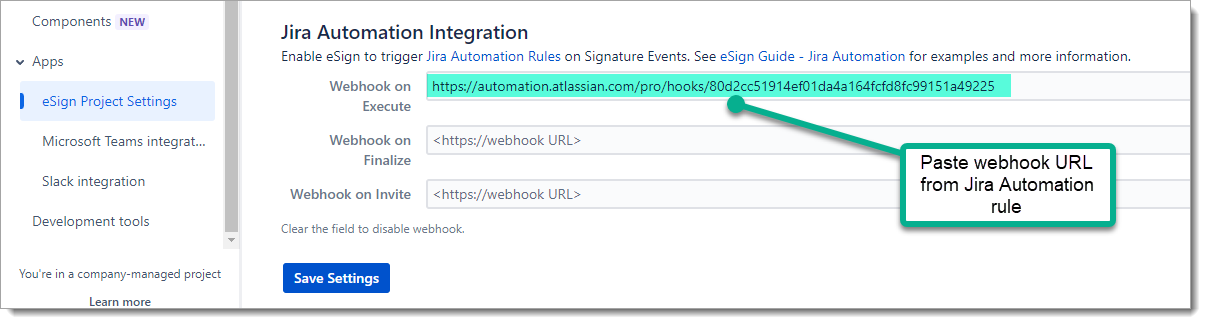This recipe provides an example Jira Signature workflow for eSign that features the following:
-
Lock down issues to prevent user editing during signing
-
Restrict Signatures to only allow users with specific Project Roles to sign for each Signature Type
-
Auto-Transition on issue status after multiple Signatures captured using Jira Automation
-
Auto-finalize signatures and generate the PDF Archive
-
Void signatures on Reopen
Implement the parts of this example that are needed by your team. Integrating Jira security, workflow, automation and eSign can be complex. Contact the eSign support team if you need help.
Contents
1. Workflow Status
TO DO > IN PROGRESS > IN REVIEW > DONE
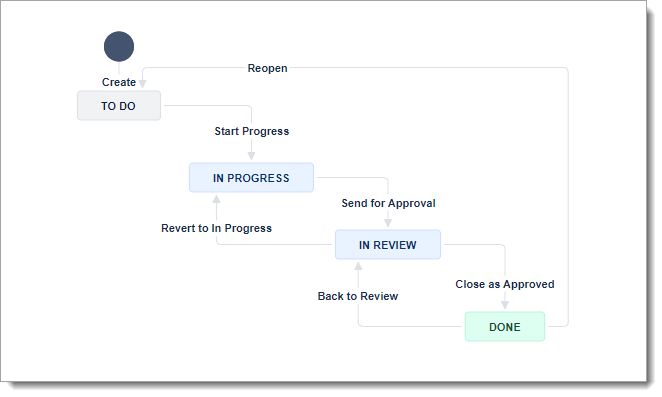
Status Properties
Set the jira.permission.edit.projectrole property on statuses that users should not be able to edit the issue. The property value is the internal ID of the default apps role created by Jira. This configuration prevents users from editing but allows eSign to manage signature data and upload attachments.
-
In Review - User read only / Apps (eSign) can edit
-
Done - User read only / Apps (eSign) can edit
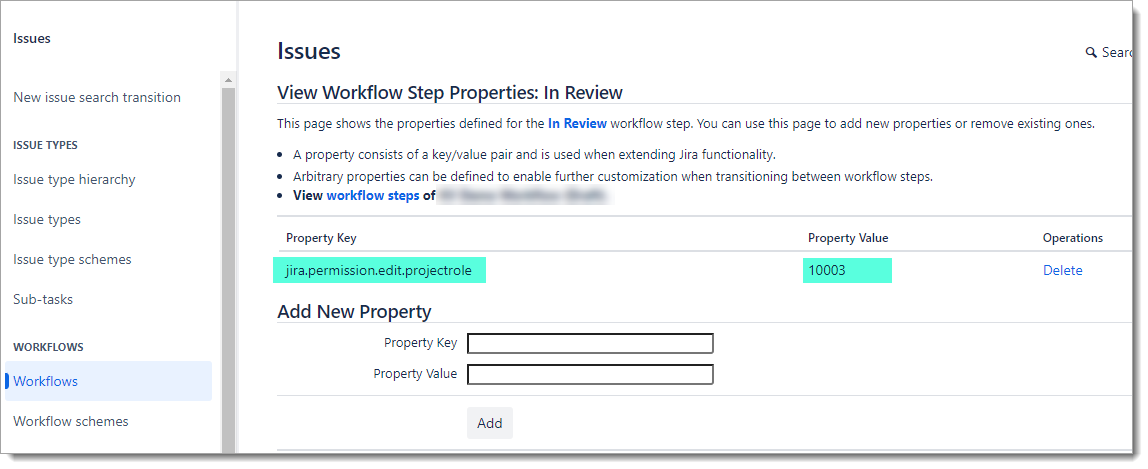
2. Workflow Transitions
Send for Approval (In Progress > In Review)
Add Validator - Required Fields (e.g. Description, Due Date) Built in Jira Validator. Select fields that must be populated
Add Post-Function - Create Invite (Default Invitees) - Note this is a beta feature March 2024
Close as Approved (In Review > Done)
Validator - eSign Signature : 1+ Signatures and no Pending
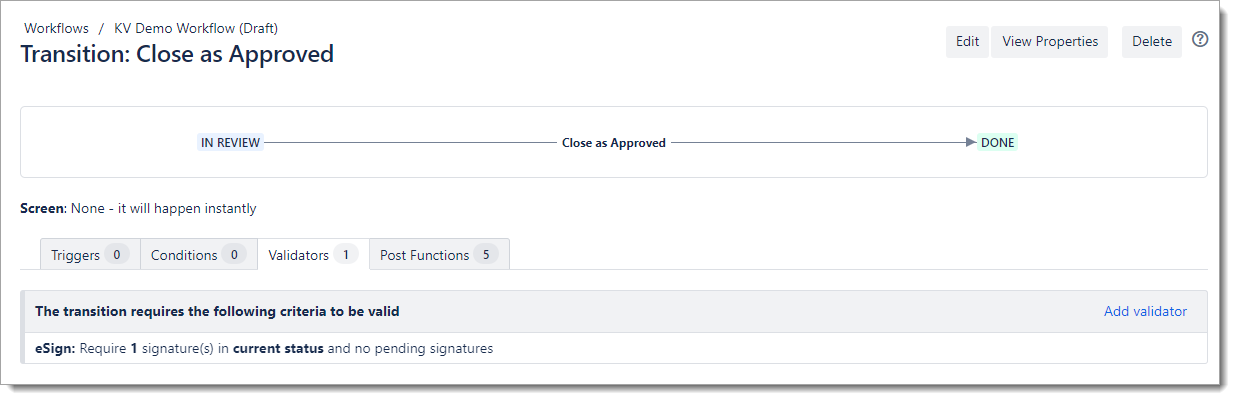
Add Post-Function Finalize
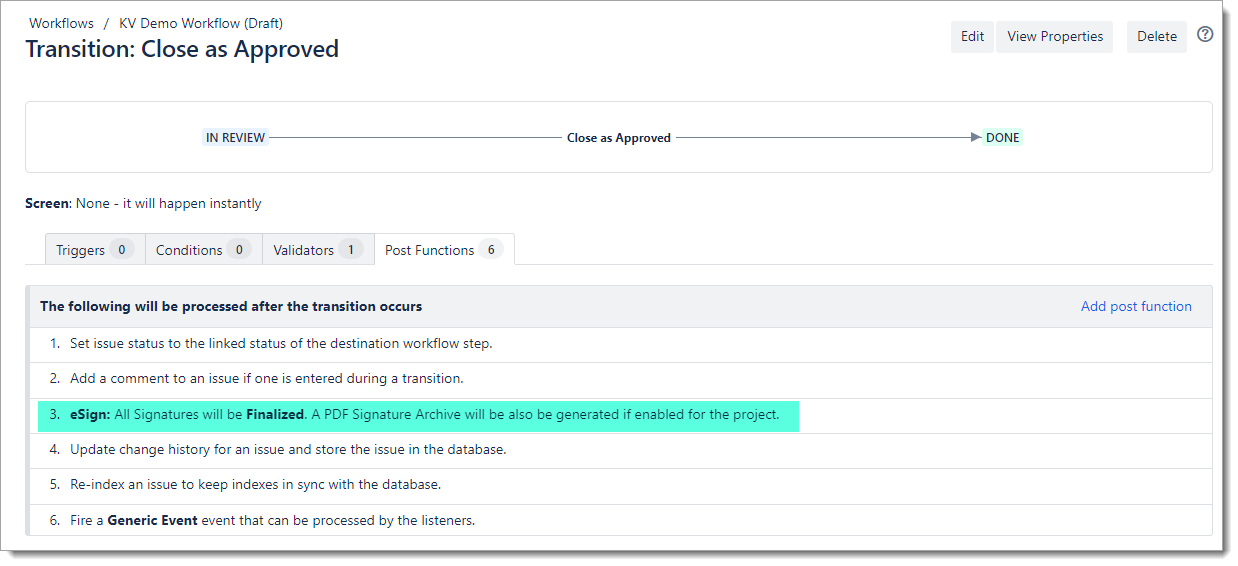
Revert to In Progress (In Review > In Progress)
Add Post-Function - Void Signatures
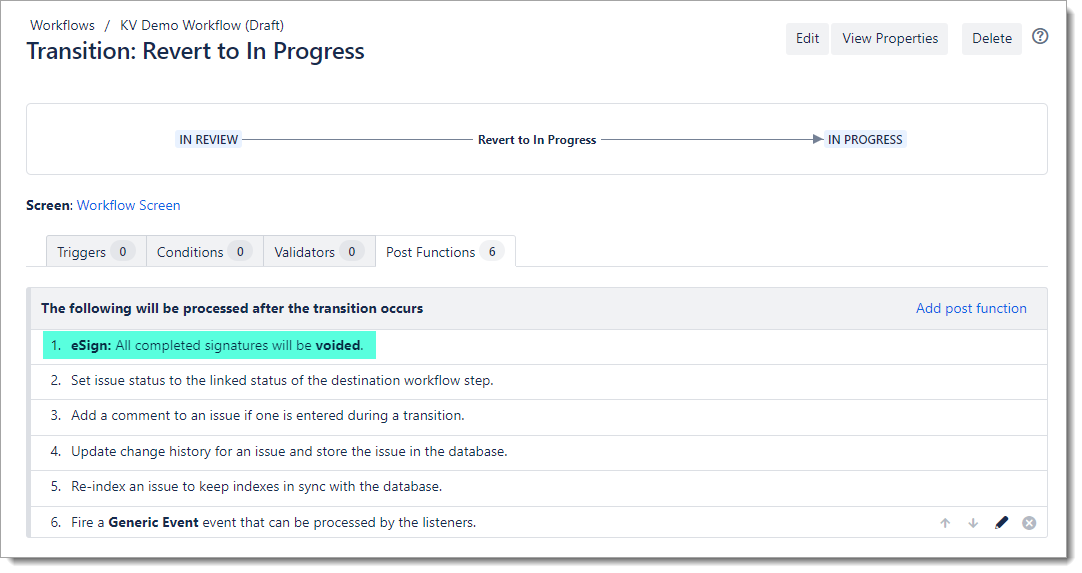
Reopen (Done > To Do)
Add Post-Function - Reset/Remove Signature data
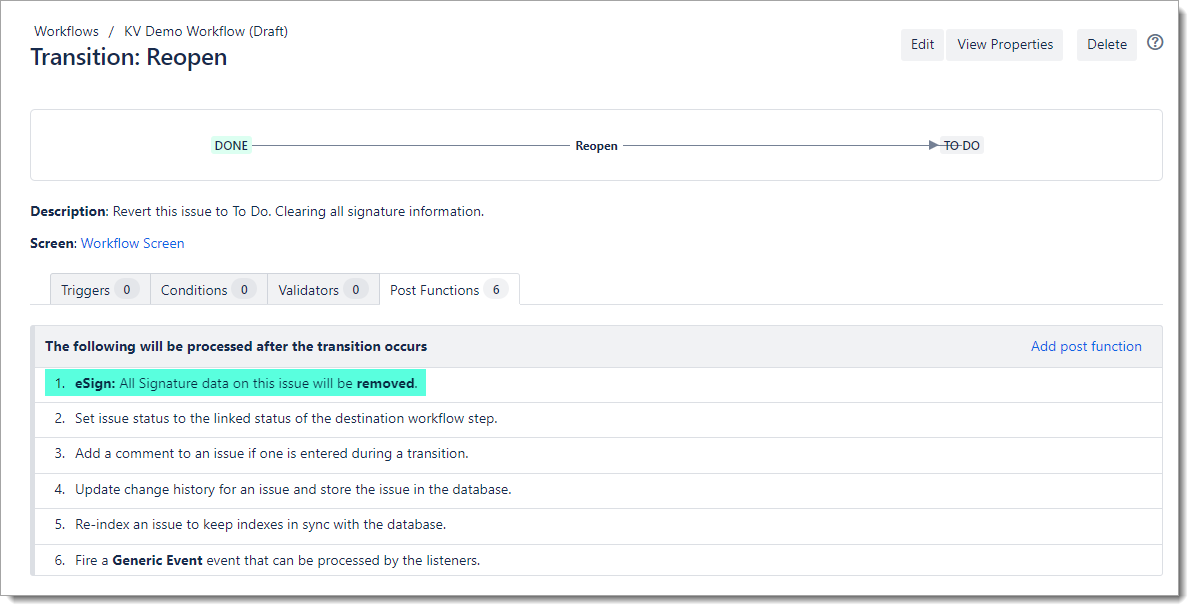
Back to Review
Add Post-Function - Reopen Signatures to reverse the Finalize
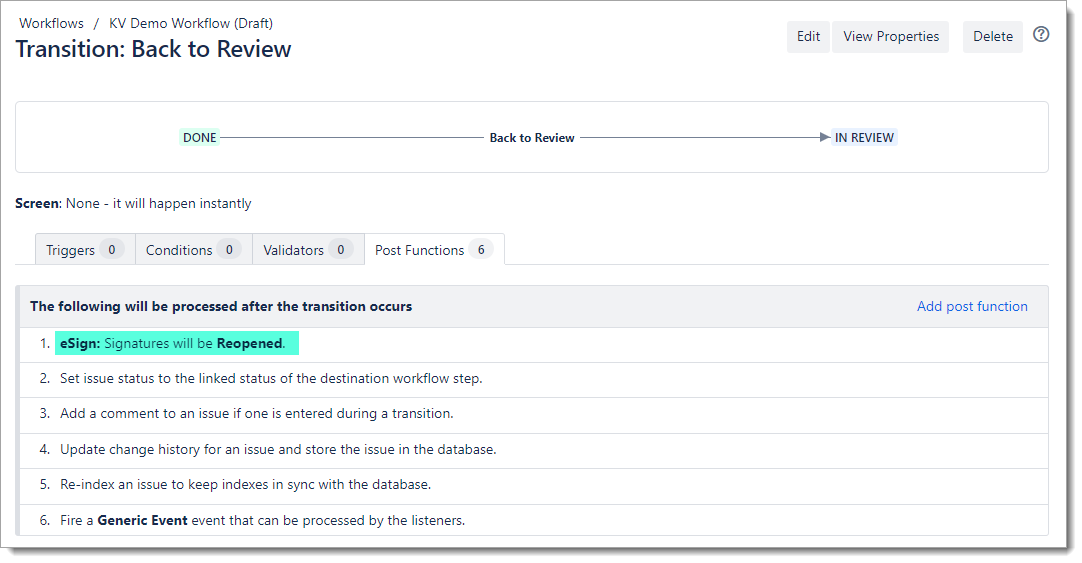
3. eSign App Settings
Enable Beta Feature - Default Invitees
4. eSign Project Settings > Signature Types
Multiple per Issue Type, set up Required Project Roles
Note: Catalog of Project Roles are a global Jira list, shared with all projects. Recommend to keep it generic
Add Default Invitees

5. Jira Project Settings > People
Assign Roles to People to allow Signatures for Signature Types
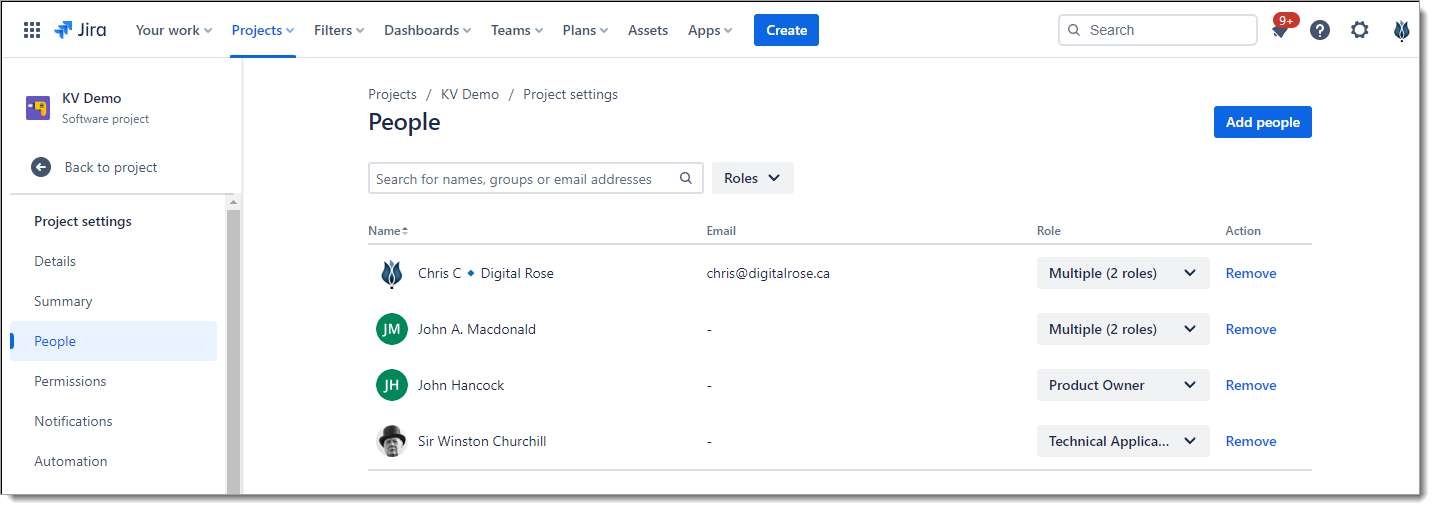
6. Jira Project Settings > Automation
Add Rule that is Webhook triggered - if no more pending signatures, auto transition to Done
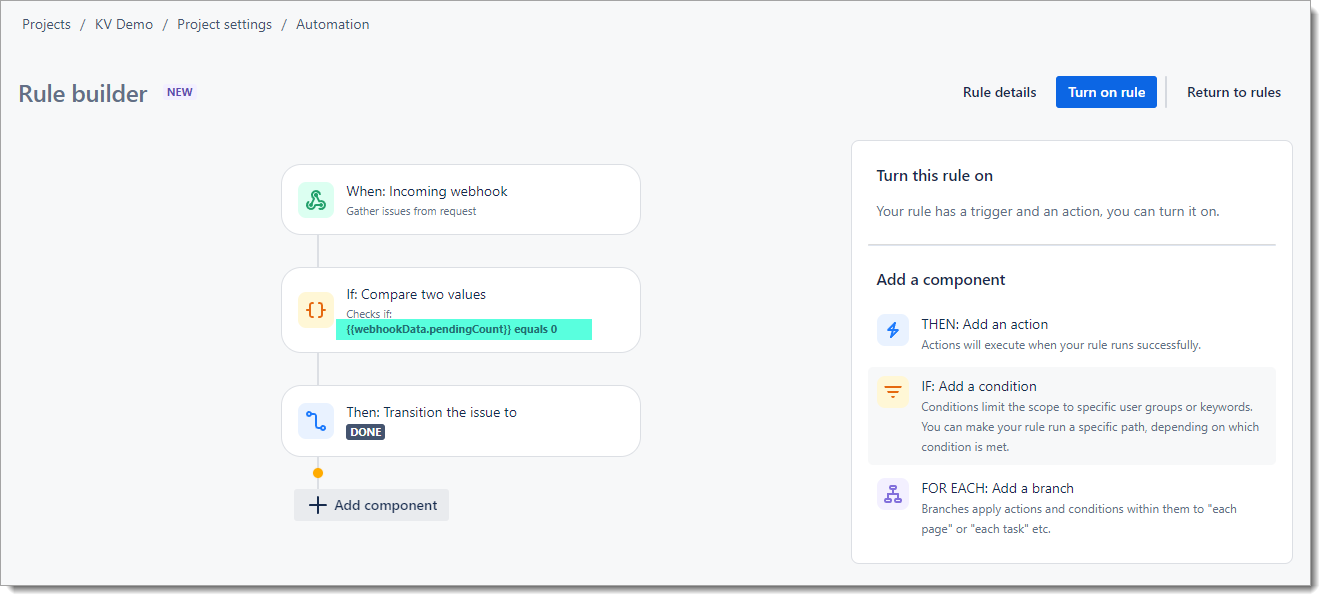
Component Details
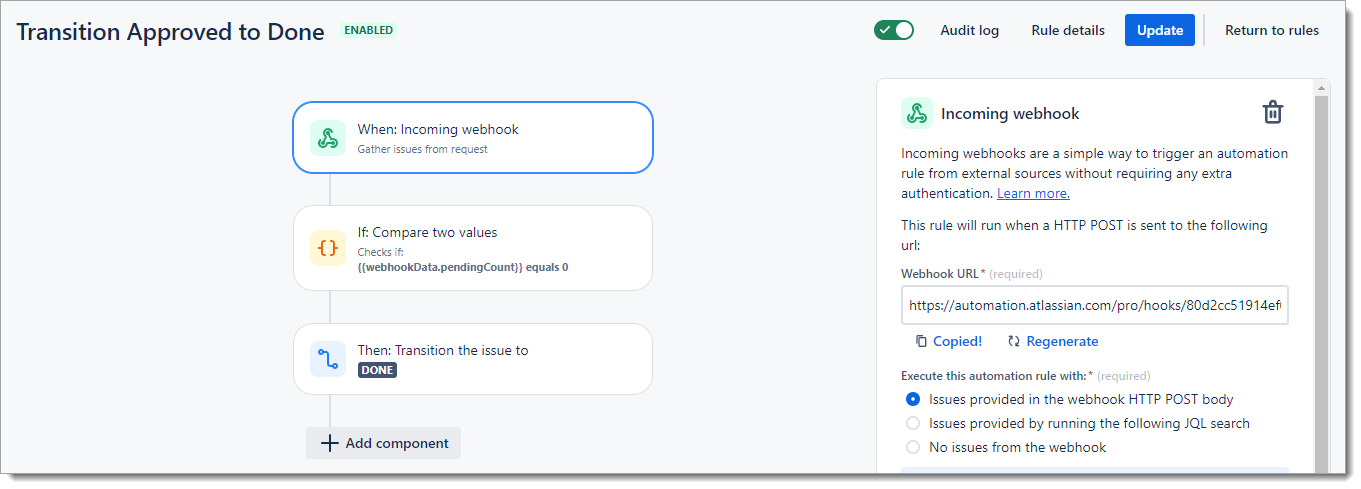
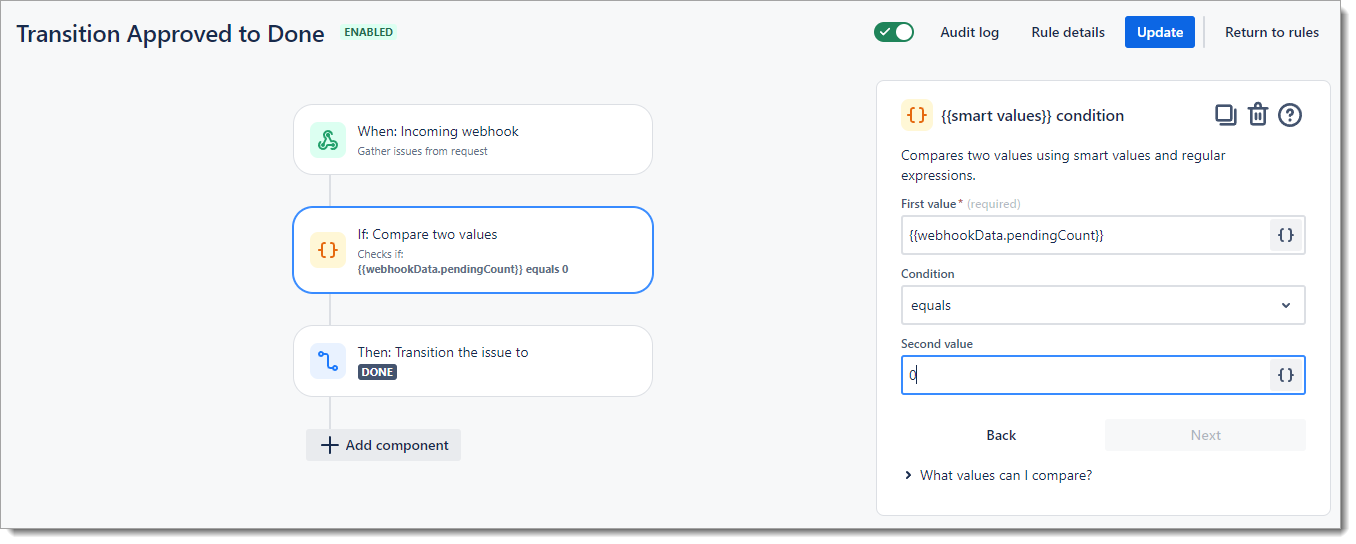
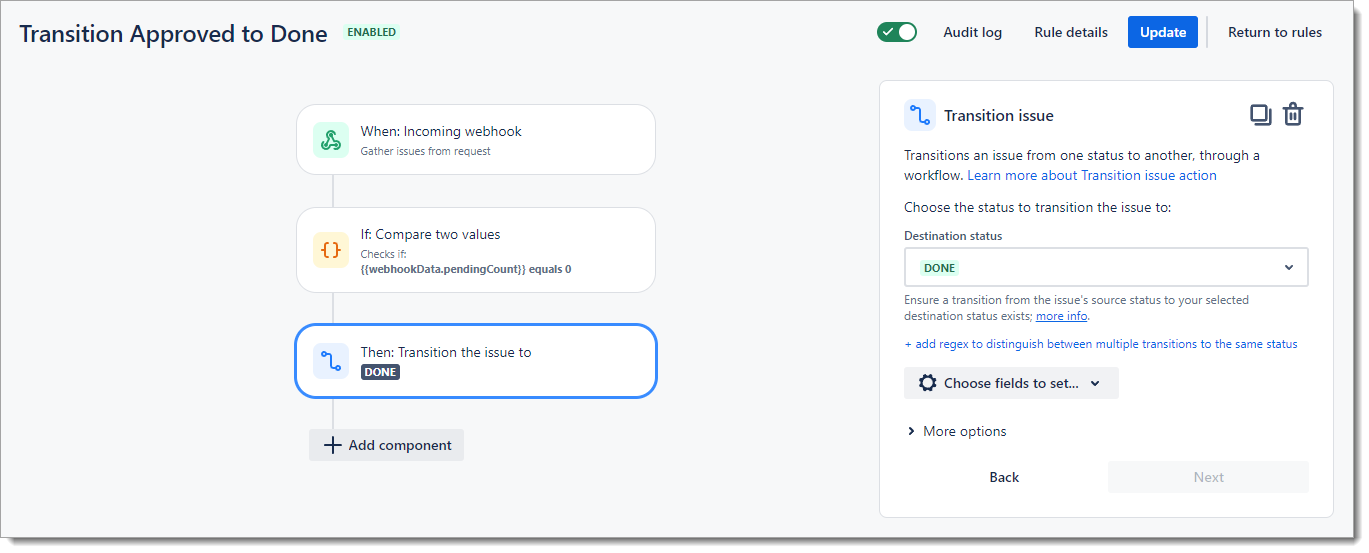
Note: For more detailed walkthrough of creating Jira Automation, see How To Integrate eSign for Jira with Slack or Teams
7. eSign Project Settings > Webhook
Configure the eSign Execute webhook to trigger the automation rule.
Execute -> call Automation A1 webhook