Macros will begin appearing as soon as you type slash '/' on a Confluence page, many of which are default Confluence macros and can be filtered out by typing '/esign'. Alternatively, the ![]()
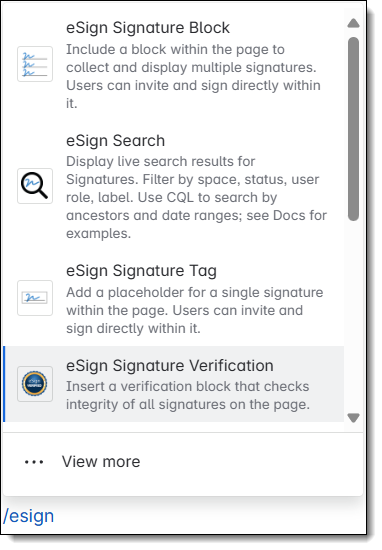
Signature Tag and Block Macros
The signature tag and signature block macros have similar functions and can be added to any Confluence page in any location which you have enabled on-page signatures for.
Signature tags are added to a Confluence page through the ‘/esign Signature Tag’ macro and contain only one signature. Multiple signature tags can be placed on a page, including in lists, paragraphs, and table cells.
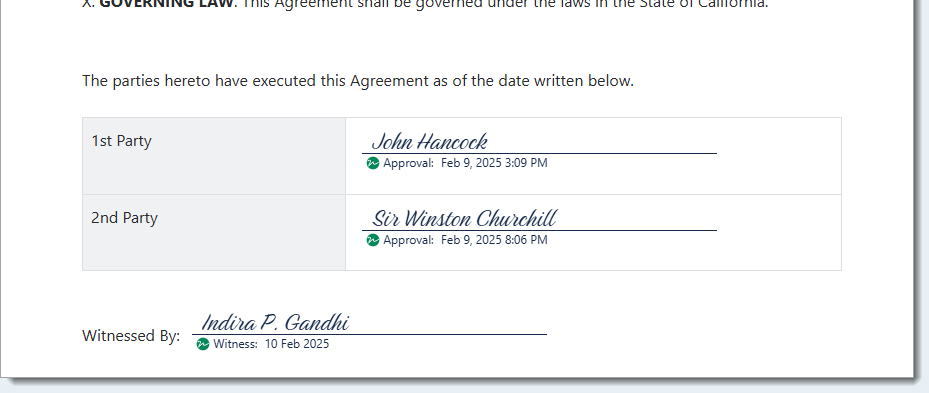
The ‘/esign Signature Block’ macro can contain many signatures, and can be modified so signatures are added for either the same meaning or different meanings.
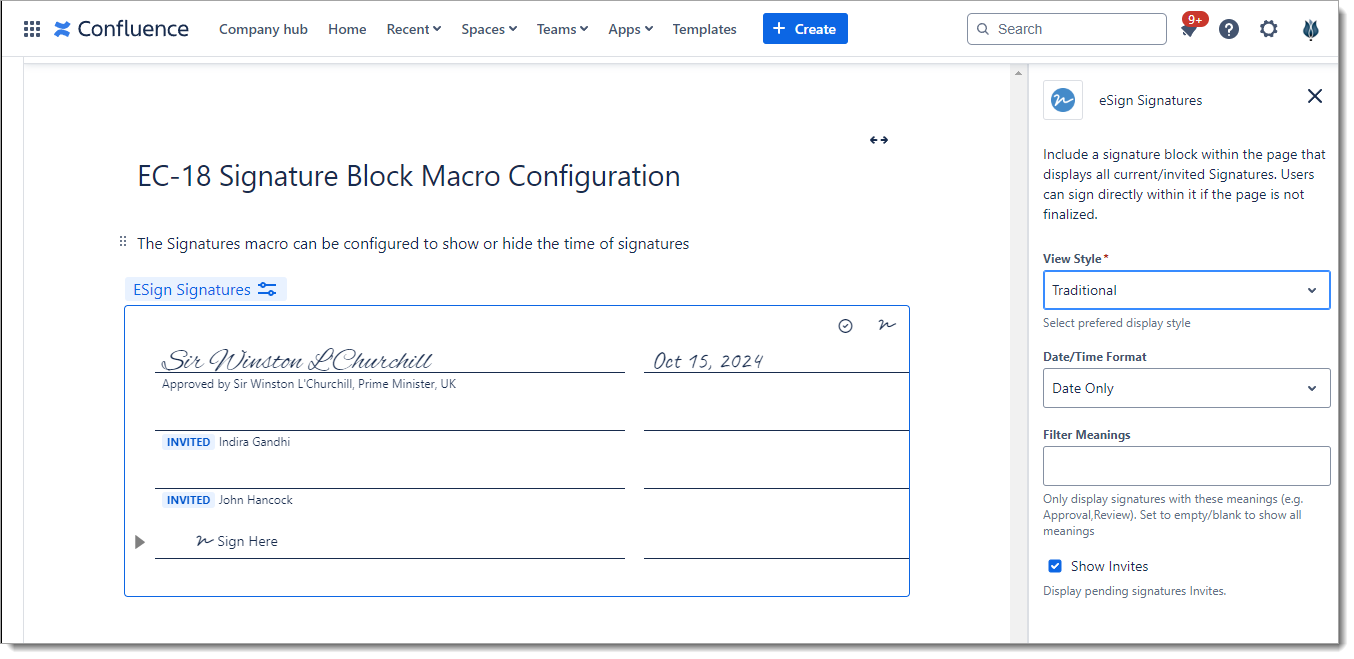

In both cases, the process to send and sign in these fields is the same. When the Owner or Administrator of a page hits the Invite button on the macro, they can input the name or names of those users who are required to sign and an email is sent to them with a link to the required page.
Signature Verification Macro
The '/esign Signature Verification' macro is used to confirm that since a signature has been applied, no changes have been made to a page. It will look blank when first added, this is normal. Its appearance will update as the page is saved and the signing process occurs. When the stamp is filled in, the integrity of all signatures on the page has been verified and a report can be generated for more information.

If something on the page changes after signatures are applied, the stamp will disappear as an alert that something has changed and signees will need to void and re-apply their signatures in acceptance of the new changes.

Note that eSign Document Management adds further macros to Confluence, which will be visible if both apps are installed. See our guide on Document Macros for more.
