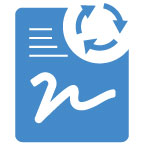
|
eSign Document Management
|
#1 New Feature - Assign Training by Document
![]()
Assign Training By Document
It is now possible to assign users for training based on an existing source document. When selected and assigned, all users from the source document will be replicated and assigned on the target document. This includes users who have open training and those who previously completed training.
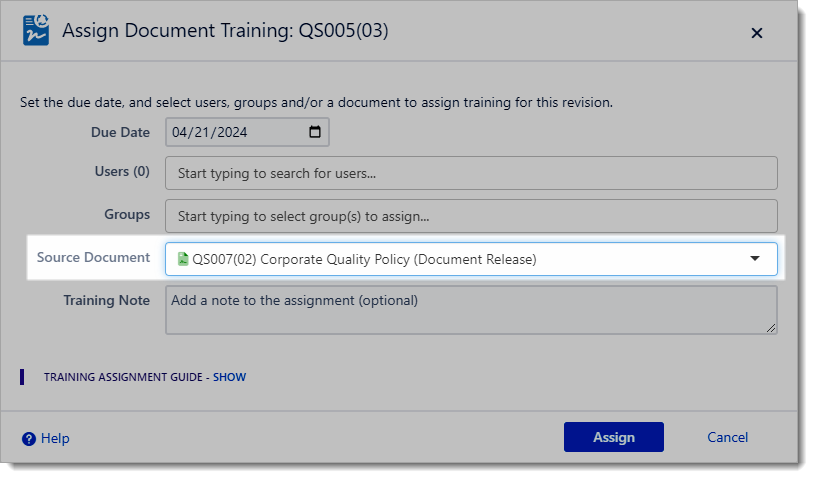
Any Document (Release Copy) from any accessible space may be selected as a source document.
Carry Forward Training on Release
The Release dialog has been updated to automatically select the previous document revision as a source of document training. This will “carry-forward” all training assignments from the previous revision to the new release, ensuring that all users are trained.
This feature is compatible with auto-archiving previous revisions. The users are extracted for training from the previous revision prior to the document being archived and hidden.
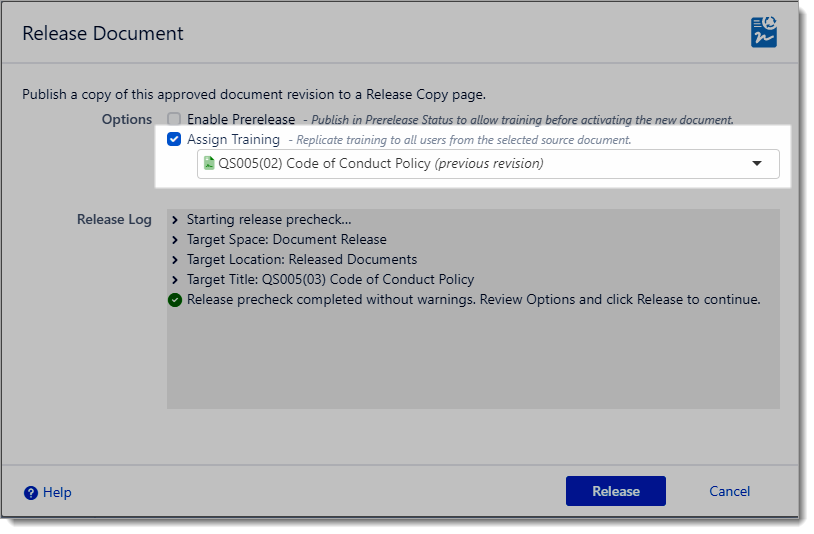
This option can be deselected, or an alternate source document can be selected.
Improved Assignment Management
Repeated training assignments are now automatically prevented for users with who have recently completed training or who already have an open training assignment. This change will make it easier to bulk invite by group or source document without sending extra training assignment emails to users or causing duplicate training items for users that already completed training on that revision.
The default threshold for recently completed is 180 days; it is configurable in eSign Space Settings.
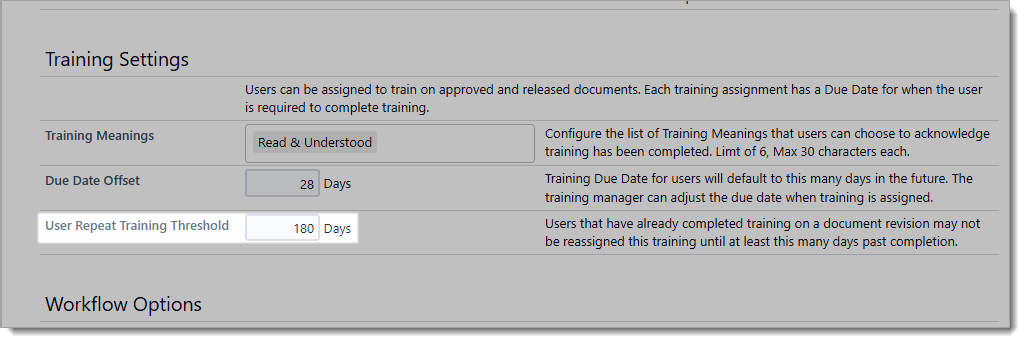
#2 New Feature - Document Snapshots
Document Snapshots is a new feature in eSign Document Management (eDoc) that can embed a static point-in-time revision of a document for review, approval and release. With a Snapshot, the output of dynamic content macros is frozen prior to document approval, meaning that the document when viewed by users will not change, even if it contains external content.
Technically the Snapshot is a PDF copy of the page. The eDoc app manages the Snapshots during the Review, Approval and Release process. Snapshots are displayed within a high-fidelity embedded Adobe PDF viewer that provides a virtually identical reading experience to a standard Confluence page.
Snapshots will work with any dynamic page content that can be exported to PDF (e.g. included pages, Jira macros, included external URL’s, etc). The Snapshots feature can also be used to route externally created PDF files through review, approval, publishing and training management within the eDoc workflow engine.
For more information see the How to Use Snapshots in eSign Document Management
#3 New Feature - Confluence Guest User Support
Confluence Guest users are now fully supported by eSign Document Management.
-
Guest Users can be invited as Reviewers and can Approve/Reject document reviews.
-
Guest Users can be assigned and can complete document training.
-
Guest Users can use their own Signing Pin and reset via email.
-
Guest Users will receive reminder emails on outstanding training.
Notes
-
Confluence administrators will need to add/invite Guest Users to the cloud site. Once they are activated, those users will show up in the search user fields in Assign Reviewers/Assign Training.
-
Signature records do not require guest user accounts to stay active. Guest user accounts can safely be deactivated after signing without losing any data.
-
Guest users may not be Document Owners. They will also not have access to eSign reports or eSign Document Search.
-
An Atlassian restriction is that Confluence Guest users are only permitted to have access to one space. It may be necessary to keep working copies and release copies intended for Guest users in the same space if they have to both Review and Train.
#4 Enhancement - Unique Document ID controls
eDoc can automatically assign unique Document IDs for new documents. It is also supported for customers to manually assign Document IDs if their organization generates the IDs elsewhere, or wants to preserve legacy IDs. With this update, eDoc will now search for and prevent usage of duplicate IDs, whether entered manually or automatically.
Working Copy Uniqueness
The Document ID of new document working copies are checked on creation (New Document). eSign will search the Confluence repository for a duplicate ID in any other working copies.
-
If a duplicate is found for a manually entered document ID, eSign will raise an error to notify the user.
-
If an automatically generated document ID is found, eSign will skip that number and use the next available document ID.
Release Copy Uniqueness
Release Copies are also checked for uniqueness to ensure that there are no duplicates with the same Document ID and Revision. If a duplicate is found the automatic Release Pre-Check will raise an error and stop the release.
#5 Enhancement - Cancel New Revisions
It is now possible to cancel a New Revision for a document. This can be useful if there is a need to change the document title or ID prior to release. This new option is available in the Administration menu and available for documents in the Draft, In Review and Approved status.
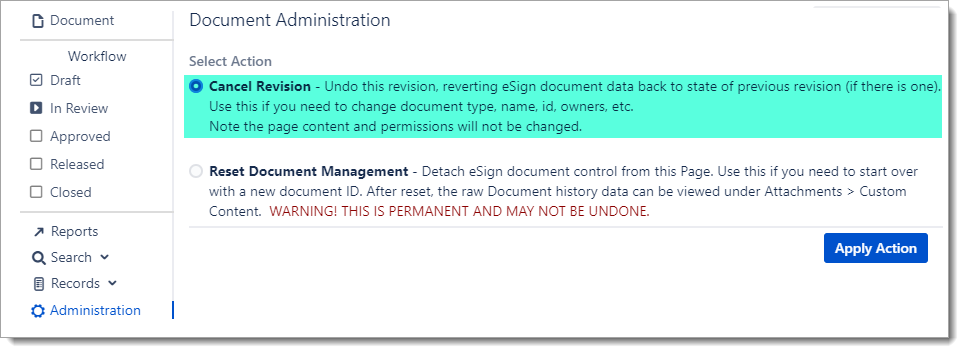
Notes
-
The Confluence page content is not changed when a revision is cancelled. Any manually made edits to the page will be preserved. If necessary, the Confluence page can be reverted back to the state of the previously approved revision using Confluence page history.
-
Revisions may not be cancelled after release.
#6 User Experience Changes
6.1 Document Management Dialog
Minor changes to the Dialog Header to add the Working Copy and Release Copy icons, and label the ID, Revision and Name fields.

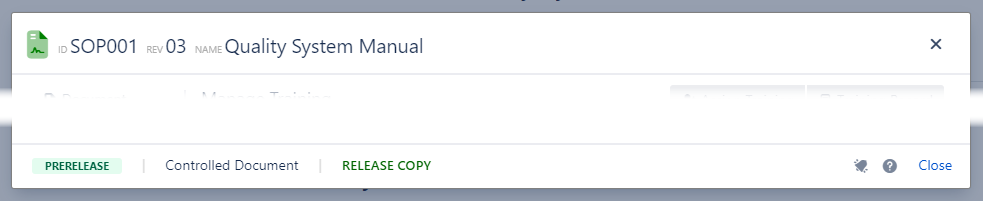
6.2 Document Header Macro
In addition to supporting Snapshots, the Working Copy banner has been highlighted and moved to the top for increased visibility. For Release Copies the header is unchanged.
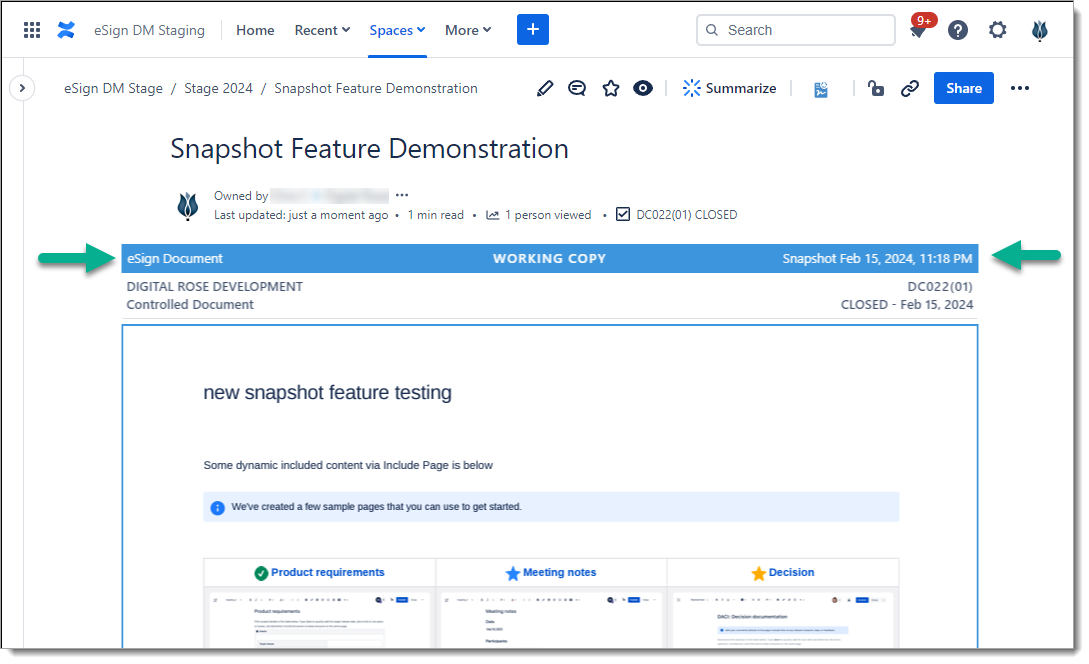
6.3 Document Header Automatic Refresh
When changing status of eSign Documents through the Document Dialog, the eSign Document Header will now automatically refresh when the document state changes. This will save the users from having to manually refresh the entire Confluence page to see the latest document status.
#7 Additional Items
7.1 Weekly Training Reminder schedule moved to Monday morning
The schedule for the weekly training reminders has changed from Sunday to Mondays at 06:00 GMT. This will help ensure the users get the latest data in their mailboxes first thing Monday morning.
7.2 Invite Training Assignment groups field expanded
The limit for this field has been raised. It is now possible to assign training to 10 groups at the same time.
7.3 eSign App Settings administration page location changed
As Atlassian has reorganized the Confluence Administration page, the global eSign App Settings will now be found under the eSign Document Management group.
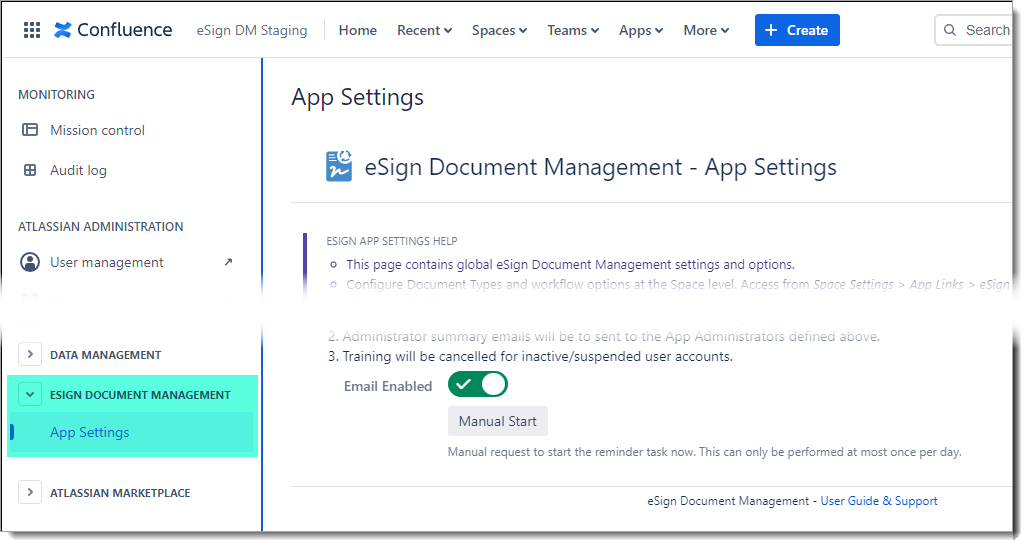
7.4 Expired License Handling (2024-03-08)
Add new warning message in main document dialog if app license is expired. Search, reports and byline links and icons will still display rather than disappearing without explanation.
7.5 Space Administrator configuration access (2024-03-14)
Space administrators now have access to eSign Document Settings page within Space Settings. Previously only Confluence administrators had access. This will make it possible to delegate eSign Document (space-level) configuration.
7.6 Document Catalog Export Report (2024-03-31)
Added a new Document Catalog report (available under Apps > eSign Reports) that can export document data into a CSV file for external management and reporting in tools like Excel.
![]()
#8 Issues Resolved
-
N/A
