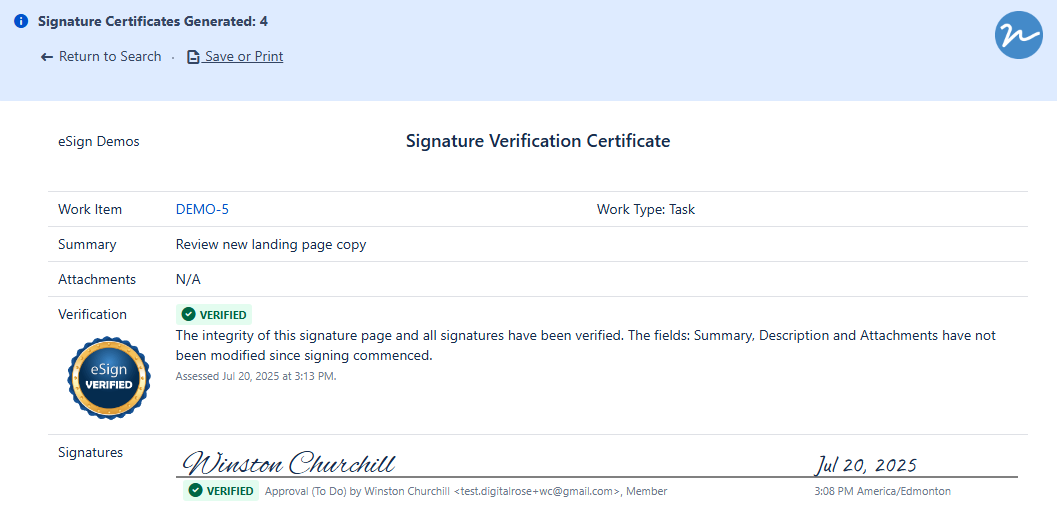eSign supports several types of operations that can be applied to multiple Jira work items at the same time. Bulk Operations are accessed from the standard Jira Work Item Search page.
Contents
Bulk Operations Process
-
Bulk Operations are available from the Jira Work Item Search page. Click “🔍︎ Search Work Items” under “Filters” to access. You can use eSign's custom JQL fields to further filter your search. Optionally use the pre-made queries in the Signature Dashboard of any project.
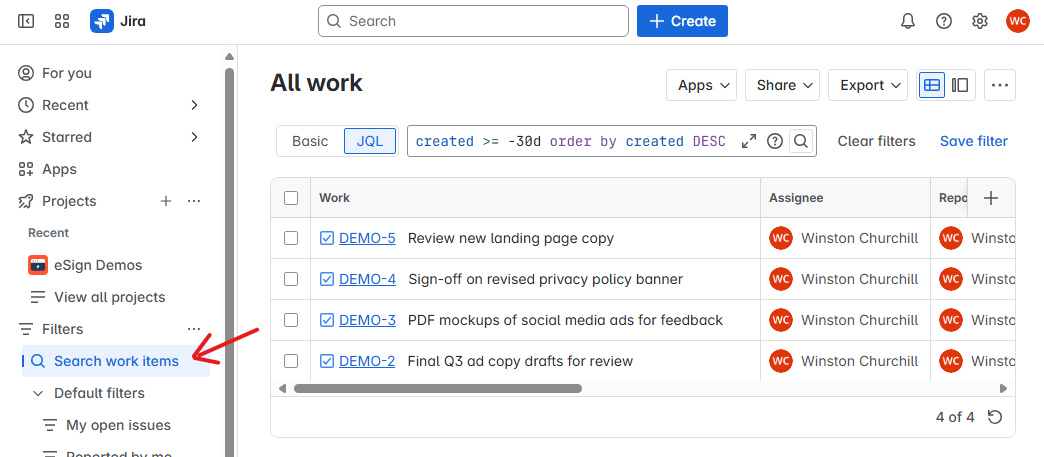
-
Click Apps > Bulk Signature Operations in the top menu bar.
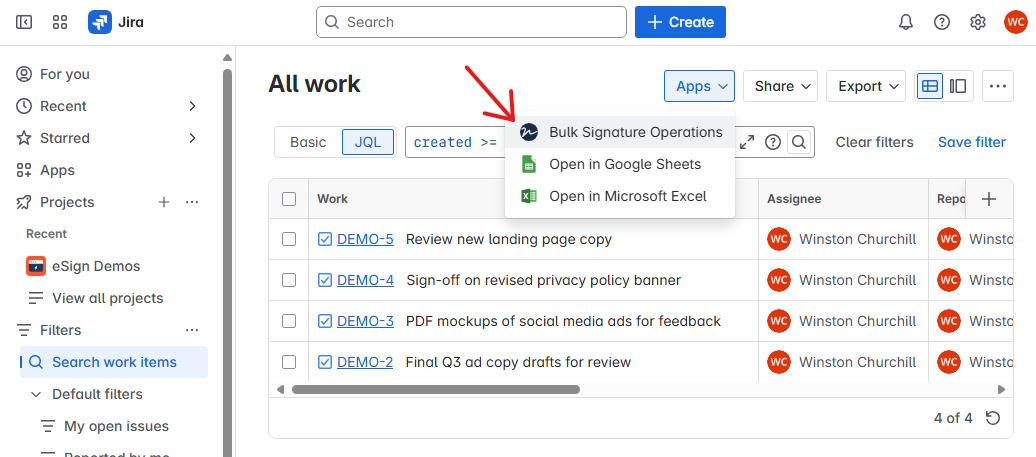
-
The eSign Bulk Operations dialog will open, and present the list of work items to be confirmed. Choose one of the Operations (Execute, Invite, or Verify).
-
Select the work items the operation should be applied to, clicking the heading checkbox will toggle select all/none.
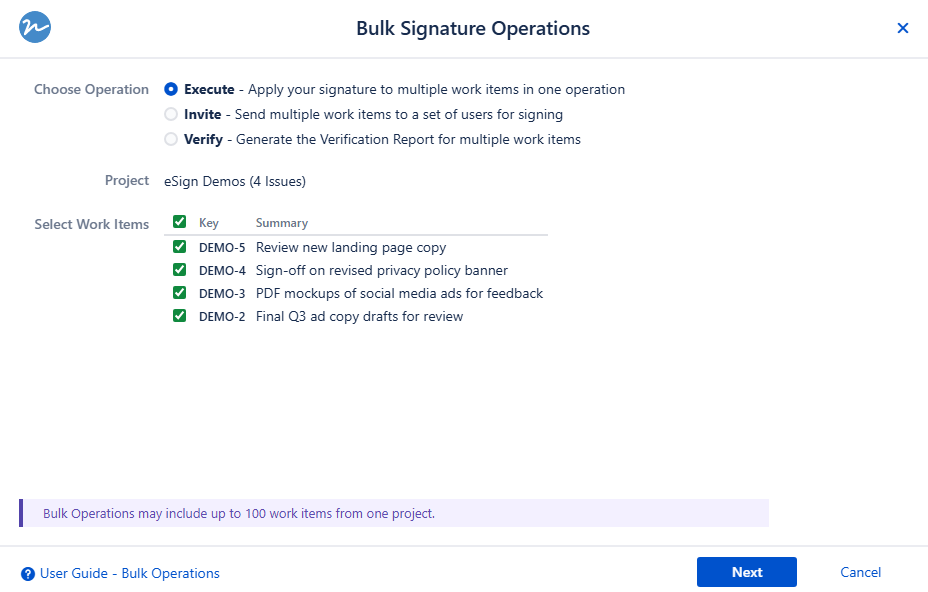
-
Click Next and follow the instructions for the applicable Operation.
Notes and Limitations
-
Each Bulk Operation can only span a single project at a time. If the advanced search result includes more than 1 project, only work items in the first project will be selected.
-
There is a limit on how many work items can be processed in a single session; if the search returns more results only the first 100 will be selectable.
Bulk Signature Execution
Using Bulk Signature, users may apply their signature to multiple work items in a single operation. This feature will facilitates mass signature events such as releases and other high work item volume processing. Users can now sign up to 100 work items at one time via Advanced Search.
Process
Press Next to access the Bulk Signature Execute dialog after selecting 1 or more work items to sign in the Bulk Operations dialog, available from Jira Advanced Search.
Select Meaning, and enter the Pin to sign all work items at once via the Execute Signatures button.
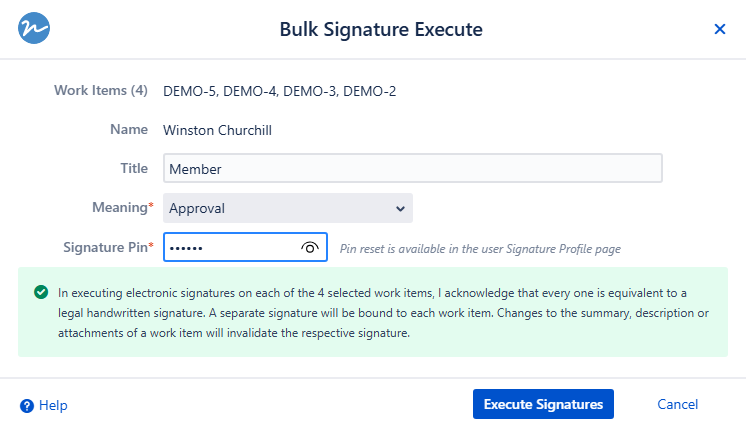
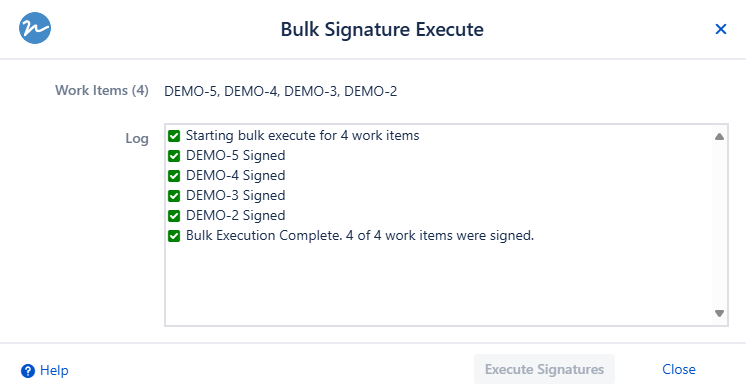
The Bulk Execution log will display and show real-time as each work item is signed and/or any warnings or errors that occur during the signature.
Notes and Limitations
-
Bulk Execute is only available to users who have permission to execute Signatures on the issues within the context project.
-
Finalized work items may not be signed.
Bulk Signature Invite
The Bulk Invite form requires the same information as the single work item Invite form. For scope confirmation the work item count and list will be displayed.
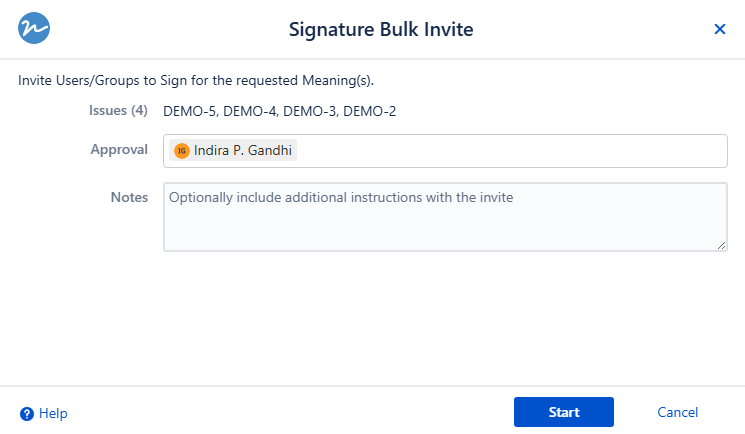
After completing the invite and pressing Start will initiate a server-side invite process. The processing Log will show updated progress.
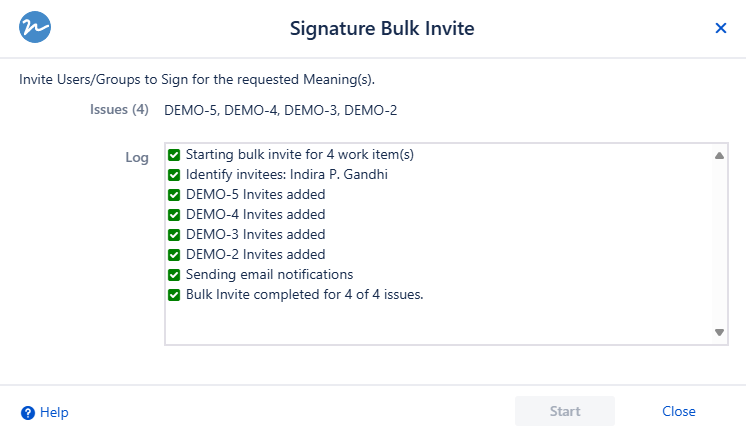
For the final step the eSign server will send the users a consolidated single e-mail notification message about the new invites including Invitees, Notes and Work Items in scope to sign.
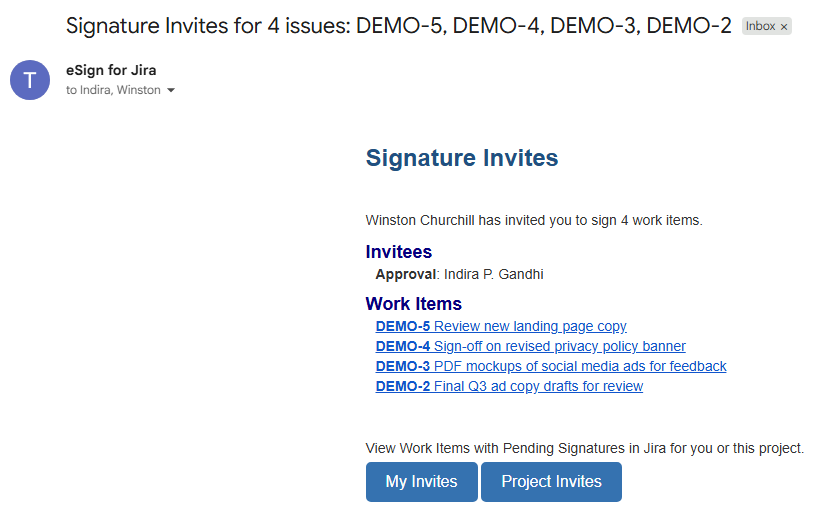
Notes and Limitations
-
Bulk Invite is only available to users who have permission to create Signature Invites individually for the project in scope, as per the eSign Project Settings.
Bulk Verify Report
This operations produces a single consolidated report of all work items selected, each signature on every work item is individually verified.
The report can be saved to PDF or printed from the client browser, if needed.